This article will give you the information needed, step by step, on how to set up an email through Thunderbird.
Go to https://www.thunderbird.net/en-US/download/ to download Thunderbird:

Choose any language you want on Thunderbird for your operating system (Windows, Linus or MacOS) and, if needed, choose which installer to use (64-bit .exe, .msi or 32-bit .exe).
Start the setup:

Finish and launch Thunderbird
This is what the starting screen looks like:
Set up an existing Email address
Fill in your name, existing mail address and your password and check which configuration is available

(IMAP is recommended - if you have any questions about the email settings please contact support.)
Press ‘Done’ if everything is set and click ‘Finish’ after the account has been created successfully.
How to add find Webworld email settings
Go to help.webworld.ie and click Email Setting Finder
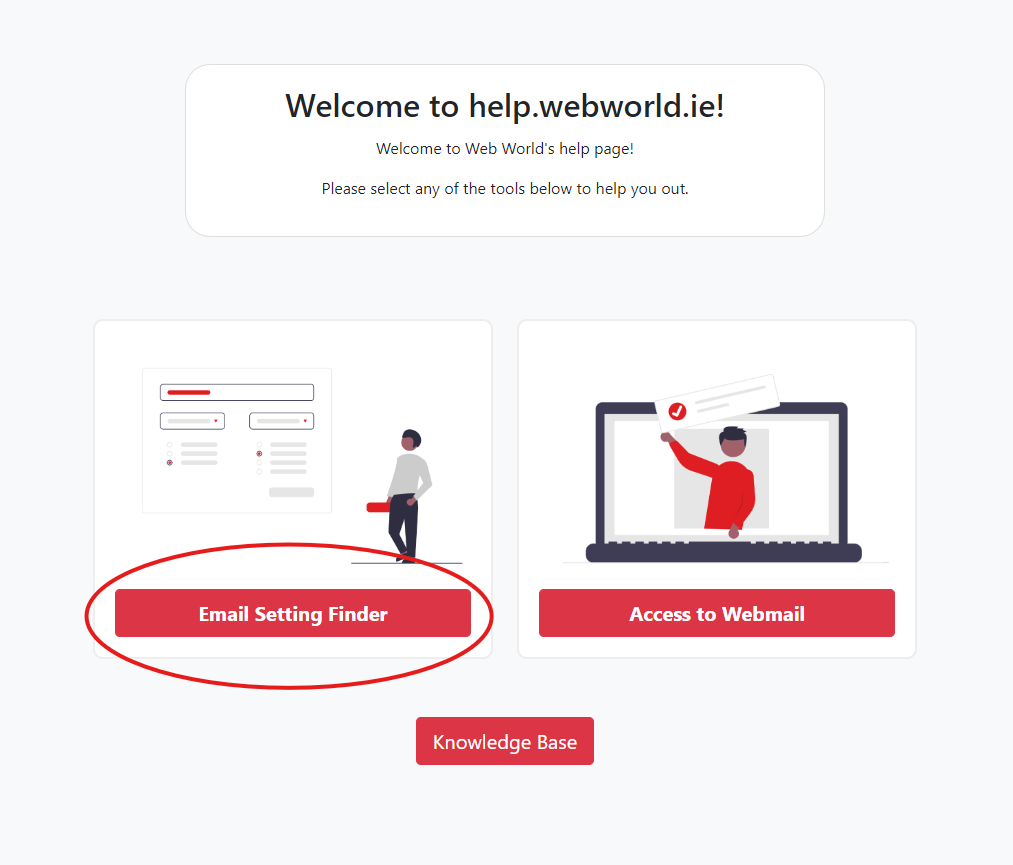
It will then ask you to enter your email address

Use the information provided to use when logging into Thunderbird so you can use an @webworld.ie email.
Log in with your Username and Password once you have your @webworld.ie email
You have now successfully created an account with Thunderbird!
If you have any questions please contact us: support@webworld.ie





























