This article will be able to help you set up your newly created email on your iPhone or iPad, the process is the same for both devices.
Step 1)
Tap the settings icon on your home screen and scroll down until you find the "Mail" setting option, once you find it, click into it.
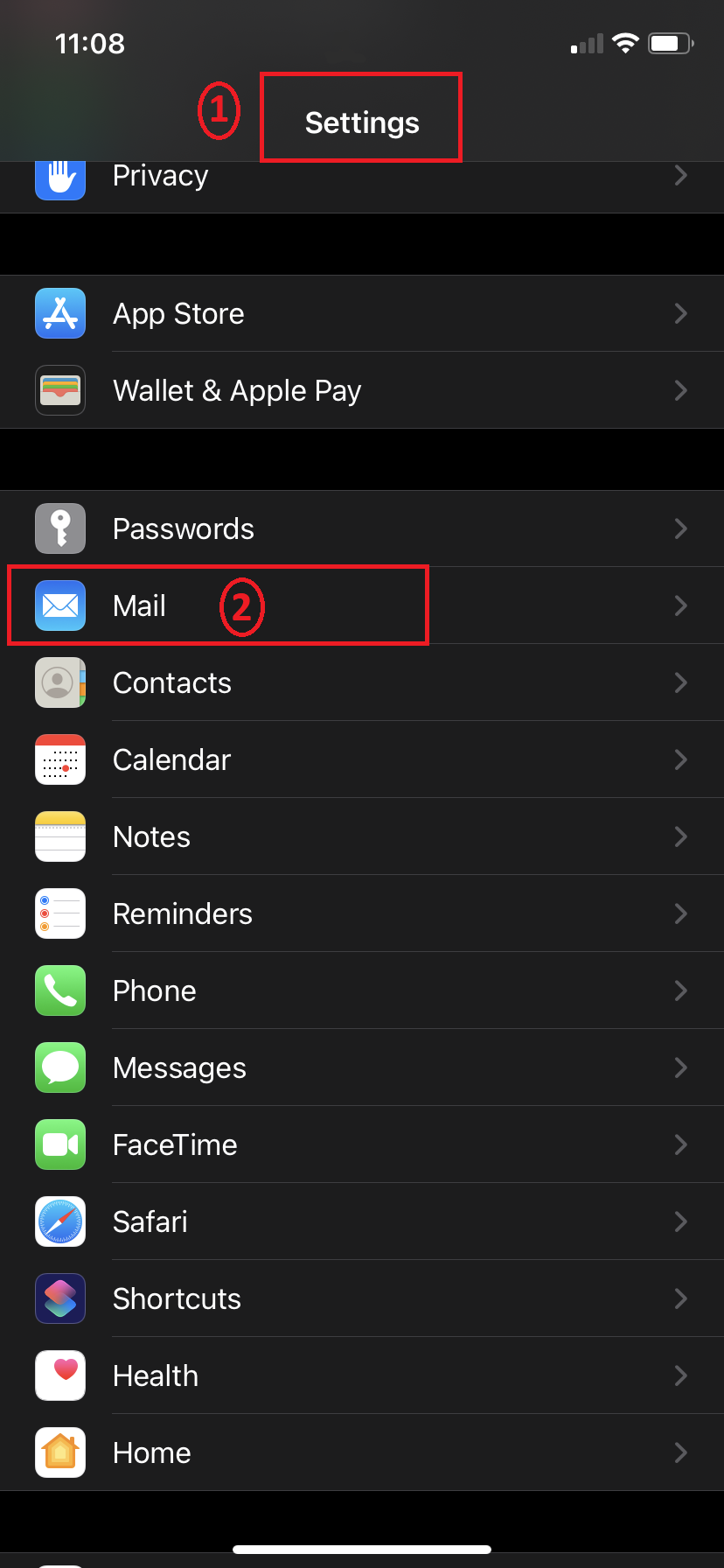
Step 2)
Once you have clicked into it, select the option called "Accounts".
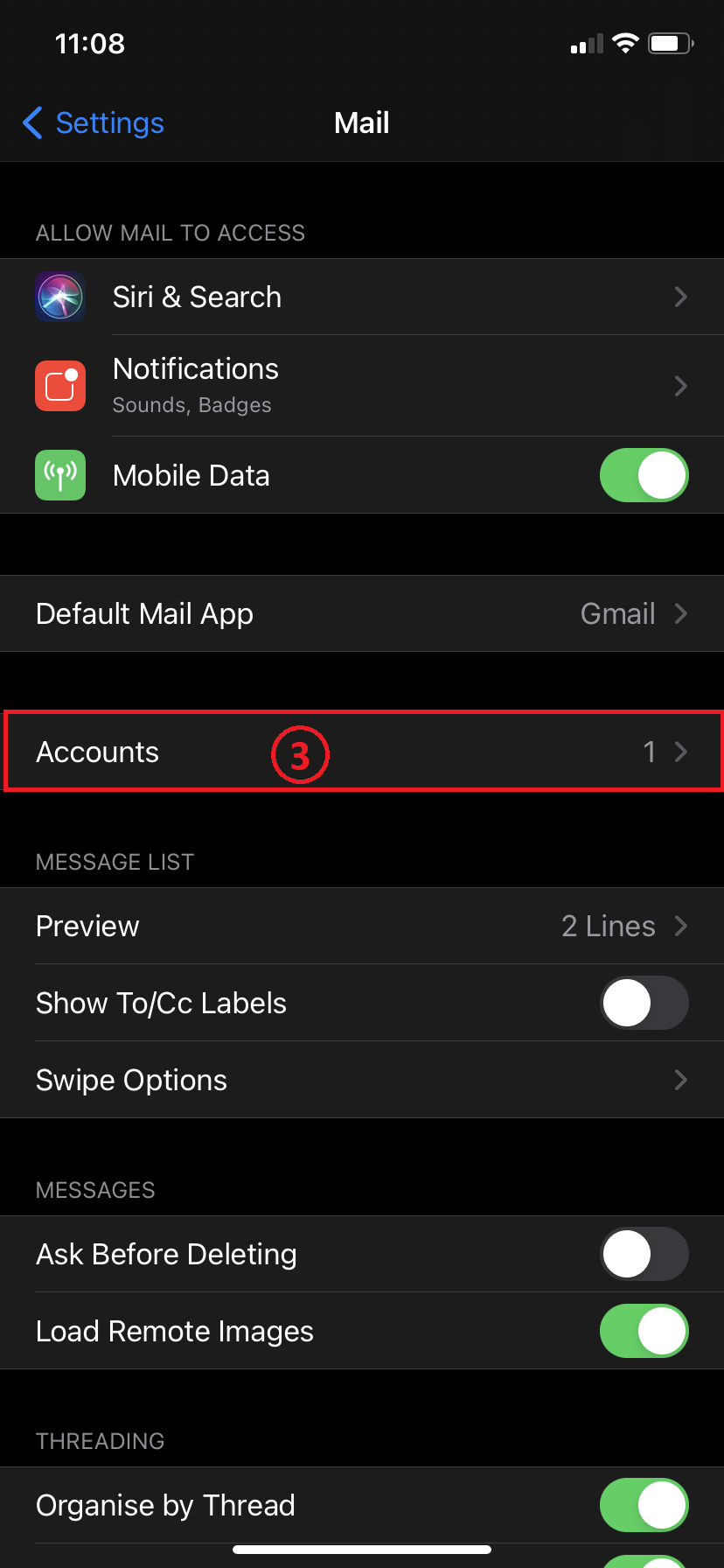
Step 3)
Once you have selected that option, click the second option "Add Account".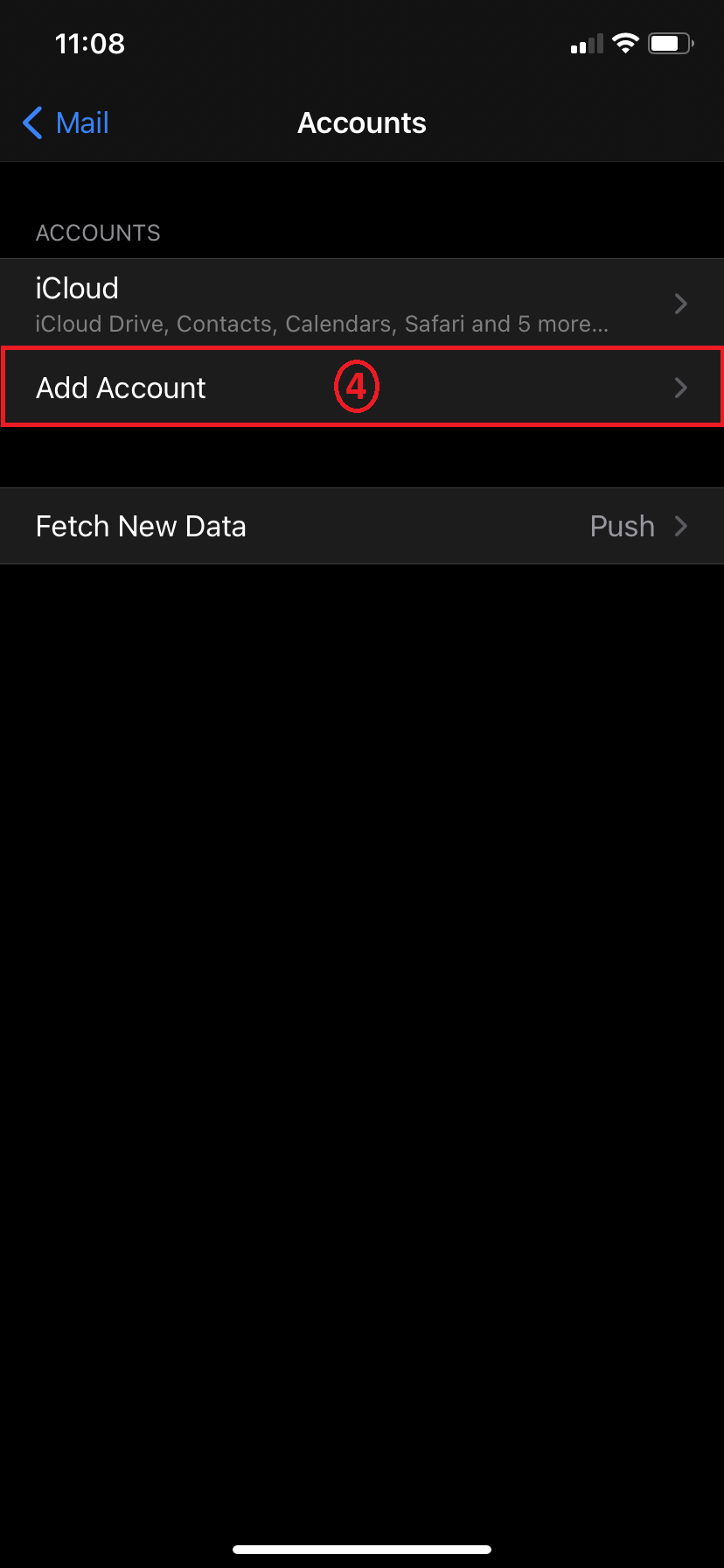
Step 4)
This will bring up a screen of a couple options to choose from, you are interested in the bottom option called "Other", click into it.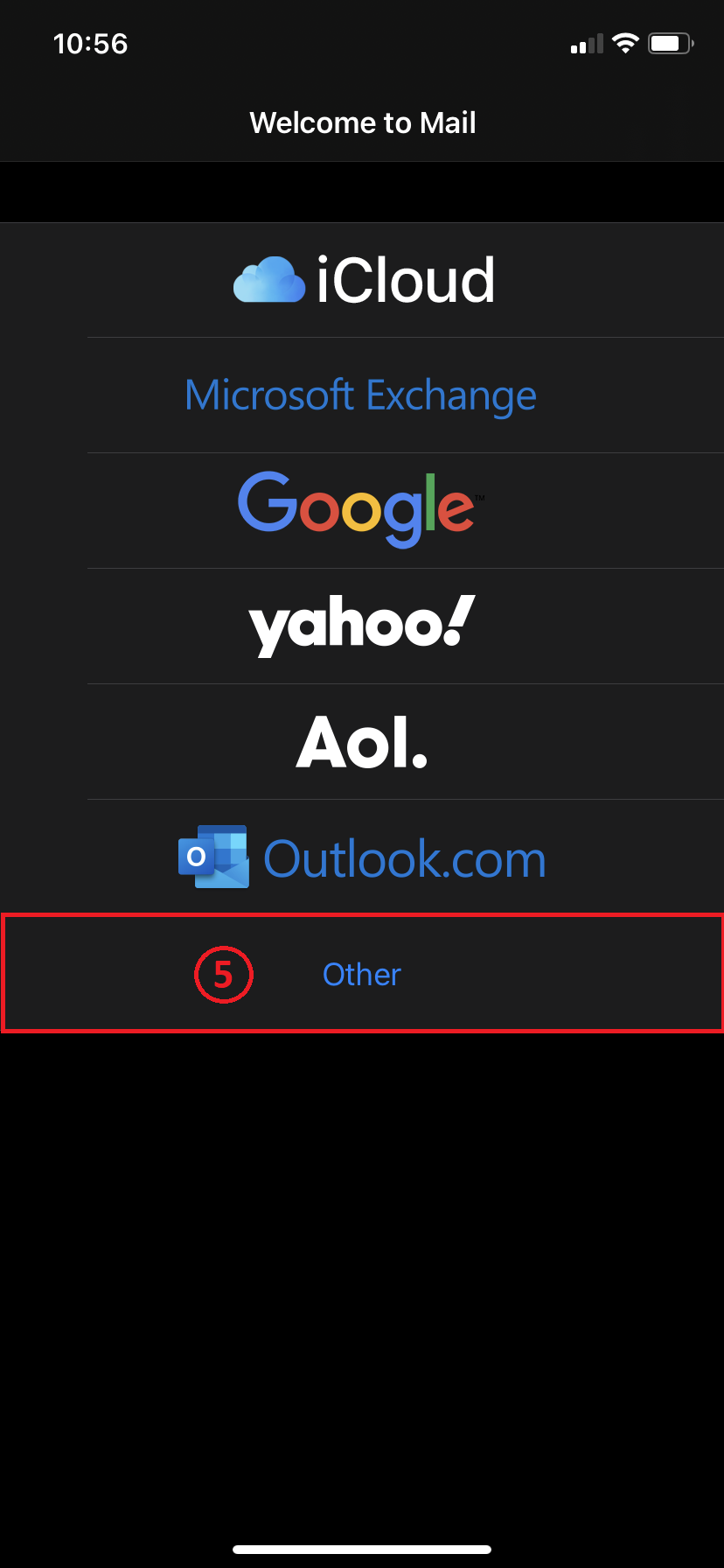
Step 5)
A form will pop up for you to fill out, it will consist of basic information about your email, once you have that filled out you can click "Next".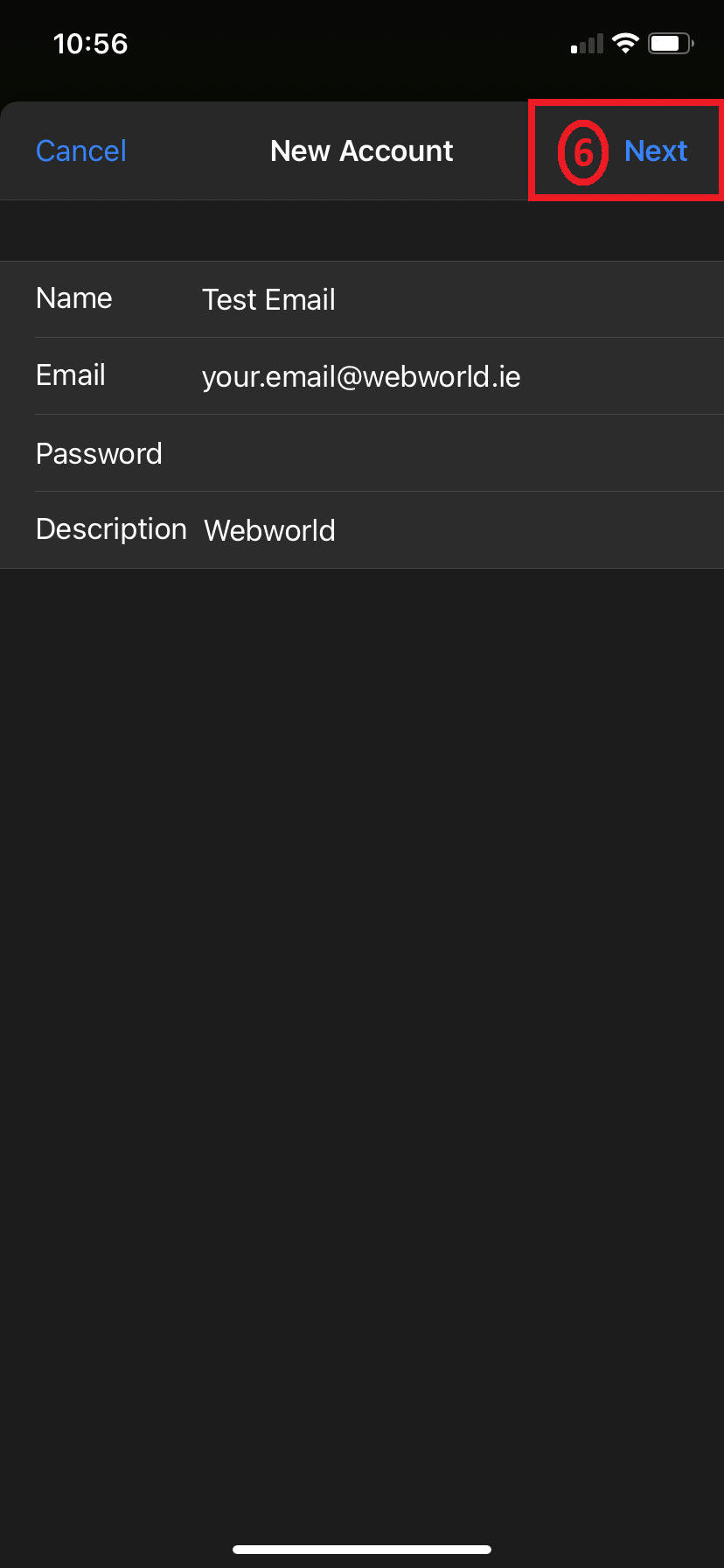
Step 6)
A new account form will pop up.
The next step is to select what type of connection do you want set up between your phone and the mail server. You can choose from POP3 or IMAP. To briefly explain, POP3 will download all the emails onto your phone from the mail server and it will delete them, meaning you won’t be able to access them from a different device. IMAP does the opposite and it stores them on the server and you can access it from multiple computers. This will automatically connect to the server meaning you won't need to type in the settings manually.
For this setup we will be using IMAP.
Make sure you fill out the Incoming and the Outgoing Mail Server host name as your own domain, so it should me mail.yourdomain.ie.
You will need to use your email address as the username for both servers.
Once you have everything filled out, click "Next".
This will tick all your settings as correct and bring you on the next setup page.
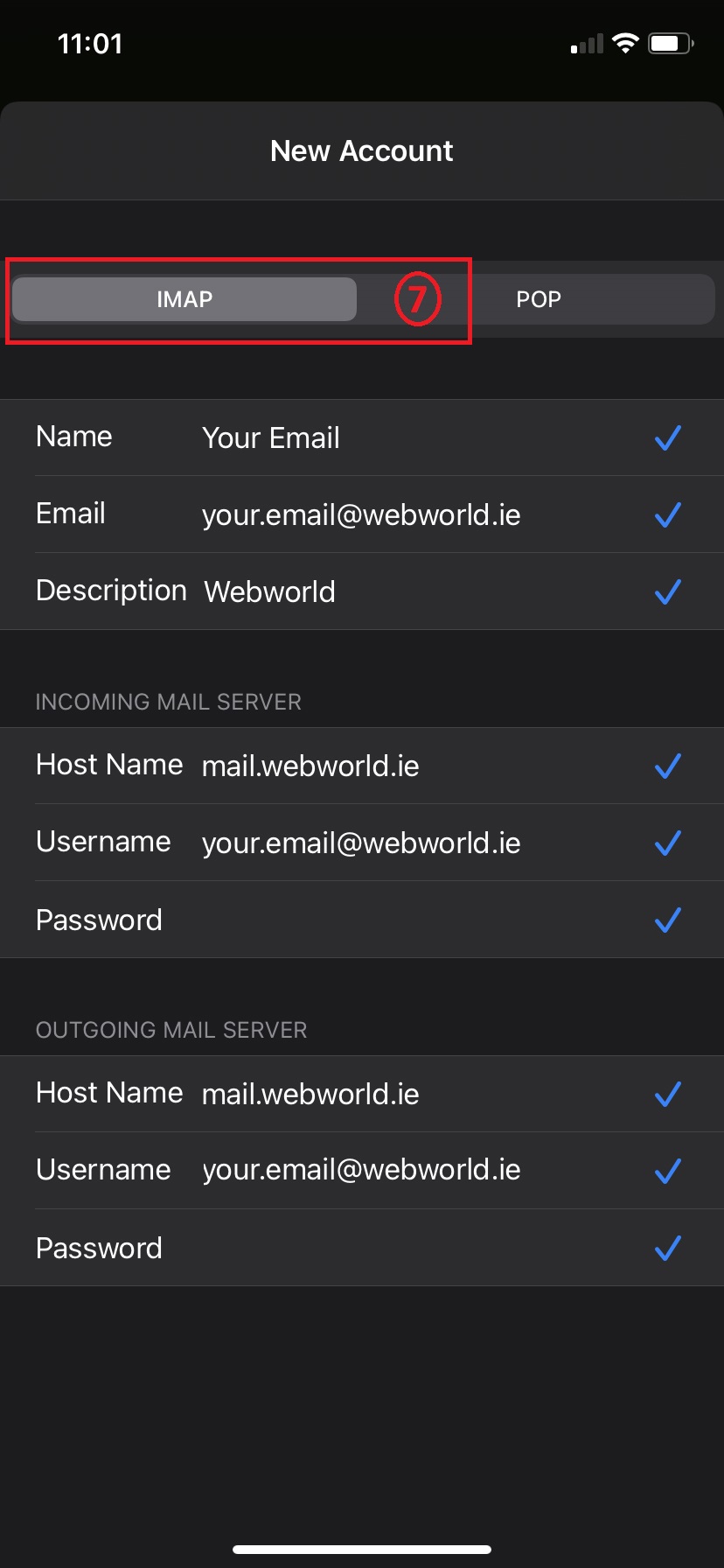
Step 7)
One new page will popup with two options, "Mail" and "Notes" to select.
You can continue on by clicking "Save" in the top right corner of the screen.
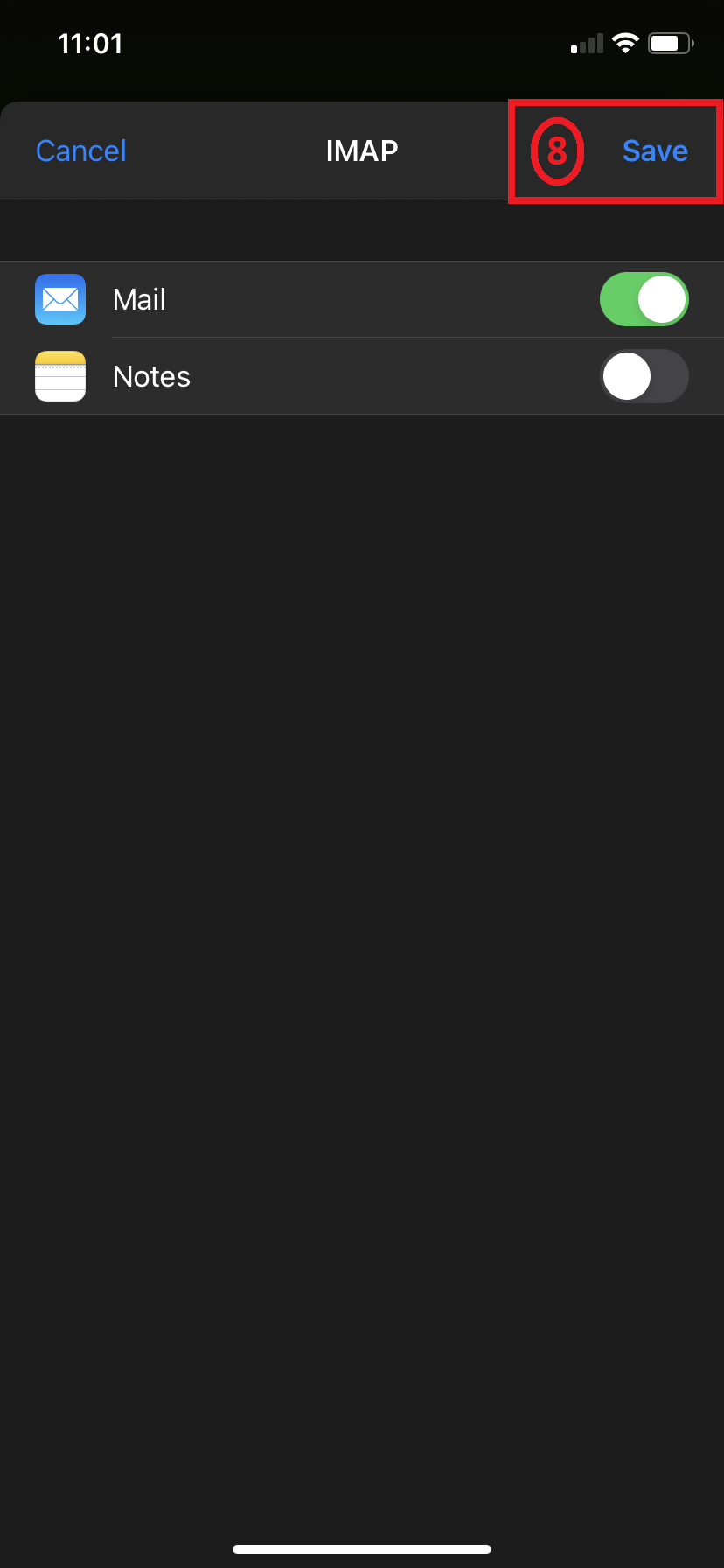
Once you have clicked "Save" the set up is complete!
If you do have any further questions about this article or have any questions regarding any of the setups, you may feel free to email us at support@webworld.ie.





























